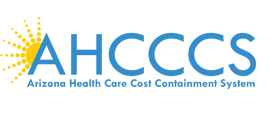AHCCCS Citizenship Verification System
Frequently Asked Questions
NOTE: If an individual's birth is not recorded with Vital Records within one year of the birth, there is a process required to establish a delayed record of birth. This process is typically completed in 6-12 months.
Multiple records will not be returned from a search. If multiple records are found, additional search criteria must be entered to narrow the result set. The information requested must match the information recorded on the official birth certificate. Possible matches will not be returned, only exact matches. Enter as much information as possible when performing a search to eliminate the possibility of several matches. If you are unable to find a definitive match, please contact the Arizona Department of Health Services Vital Records Office.
There are two primary types of accounts that can be created for the Vital Records website, MASTER Accounts and INDIVIDUAL Accounts.
A MASTER Account is the administrator for all accounts created under an Agency Department. This includes approving new accounts, removing accounts for those no longer working for the organization, initiating the password recovery process, and maintaining some of the account information for the INDIVIDUAL accounts. Both types of accounts will allow users to perform searches of Arizona Birth and Death records.
A third type of account, SECURITY MASTER, exists for a limited number of individuals who perform administrative functions for the entire Agency. SECURITY MASTERS also control the appointment of department MASTERS, as well as moving accounts between departments.
If your account information needs to be updated, click on the "Account Information" link under the "My User Info" sidebar menu. An Individual account holder can update their phone number, change their password and modify the account security questions and/or answers using the Account Information page. If changes are required to the user's first name, last name or email address, the department Master account holder needs to be notified.
Master account holders can modify their own account values using the "Account Information" link. Changes to other accounts in their department can be accomplished by selecting the "Administer Users" link under the "User Accounts" sidebar menu.
After you log into the your Account, you will see a "User Accounts" sidebar menu. Expand the menu and select "Administer Users". Click the "Search" button to display all accounts in your department. To filter the results, enter additional search criteria.
Once the appropriate account is located, use the "Detail" link to display the user's account information. To approve the user account, select the "Approve User" button.
After you log into the your Account, you will see a "User Accounts" sidebar menu. Expand the menu and select "Administer Users". Click the "Search" button to display all accounts in your department. To filter the results, enter additional search criteria.
Once the appropriate account is located, use the "Detail" link to display the user's account information. To delete the user account, select the "Remove User" button.
After you log into the your Account, you will see a "User Accounts" sidebar menu. Expand the menu and select "Administer Users". Click the "Search" button to display all accounts in your department. To filter the results, enter additional search criteria.
Once the appropriate account is located, use the "Detail" link to display the user's account information. To send a password reset email to the user, select the "Send Password Recover for User" button.
An account can be locked for one of two reasons:
- Three invalid login attempts.
- No account activity in over 60 days.
For security measures, accounts will be locked to prevent fraudulent use of the Vital Records website. To unlock an account, the password reset process must be successfully completed. Prior to an account being locked due to inactivity, you will receive email notifications for 5 consecutive days before the action is initiated.